

Today we’re announcing a brand new and major feature we’ve been working on. It’s one that’s been requested by many of our customers and will add a whole new way of using At The Yard. We call it Kiosk View.
The Kiosk view can be used by yards to allow their customers quick and easy access to At The Yard, allow them to make bookings, orders and to keep everyone informed about up and coming events. Its availability and visibility acts as a direct replacement for the old yard diary or book.
To make this possible all you need to do is find a tablet or old PC to place in your tack room or communal area. Once set up with the Kiosk view your customers can start using it straight away.
Without further ado we’ve put together a short promo video outlining what you can do with the Kiosk.
The key features made available to users through to Kiosk view are:
Once set up your users just need to choose what they want to do (book, purchase, order), select their name and then fill in the options. It’s as easy as that!
This feature further reduces the barrier to entry in getting your yard up and running with At The Yard. No longer will you require your customers to have a smart phone or tablet as now they can do all the basics from the Kiosk view.
We’ve designed the Kiosk view to run on most tablets but will be happy to optimise a version for popular tablets chosen by our subscribers (iPad, Kindle Fire etc). In addition to this, there are a range of Kiosk stands for tablets that can be purchased (e.g. https://www.amazon.co.uk/s?k=ipad+secure+kiosk ) to help get the tablet installed safely at your yard. As we receive feedback from our subscribers we’ll be posting some of our favourite setups to our Facebook page along with popular stands being used.
The setup process for the Kiosk view is very similar to a standard user set up. So the first thing is to go to the Admin -> Users page. From there, click on Create New User button.

You’ll be shown the user type selector where you’ll need to click the Create a Special User button. This will bring up a standard New Login User form. For the majority of the fields you can fill them in with N/A and select 0 horses and remove the default phone number box.
Please Note: We’ll be clearing this screen up in the future so you don’t have to put the N/A in manually
Once done click on Create User and your new kiosk user will have been created.

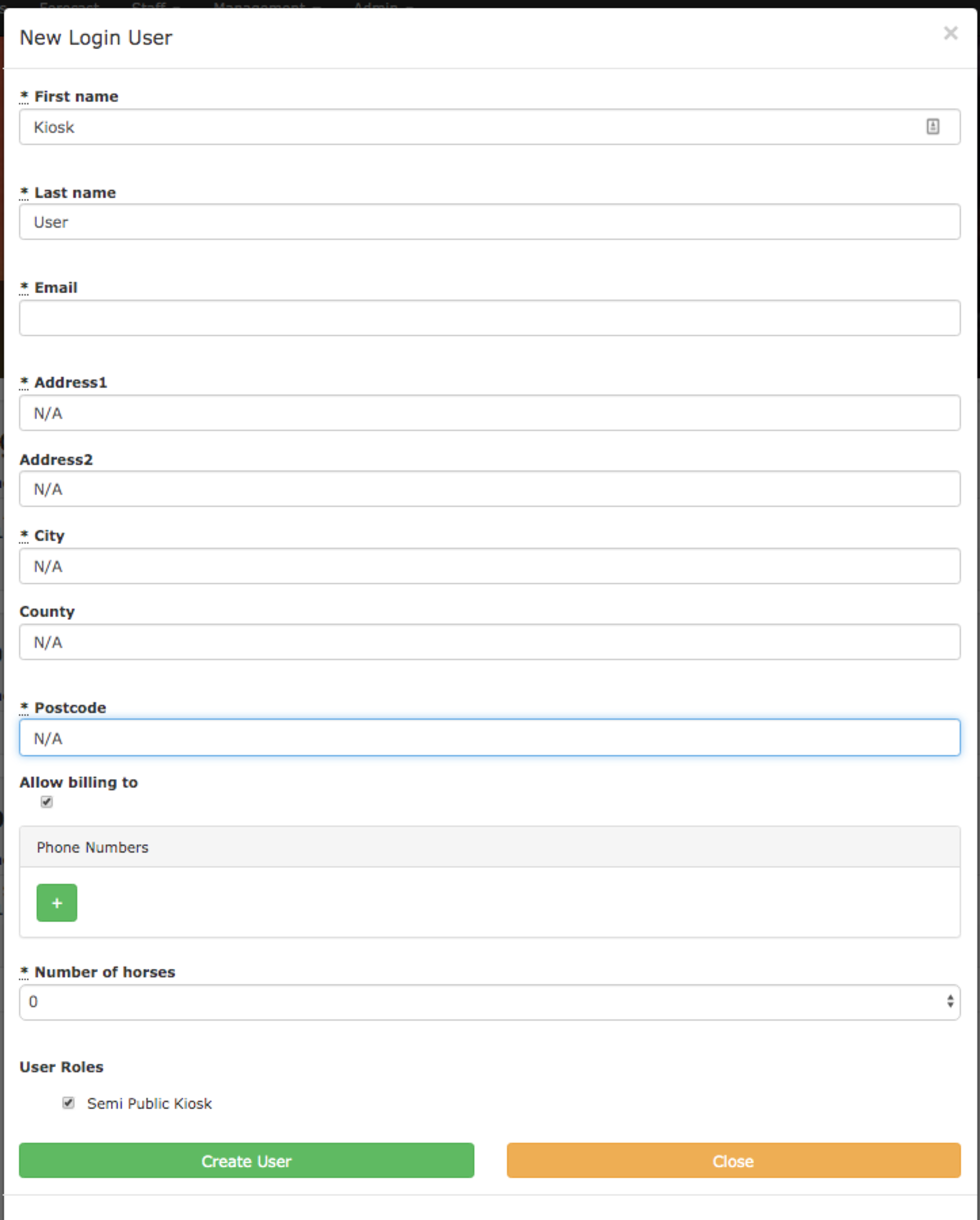
The email account you entered in the above step will receive an email which will allow you to set the password for the new Kiosk user. Once set up you can then use this email & password to login on your tablet. Login works just like a normal user, go to your yard’s individual address on the tablet and enter the login details.
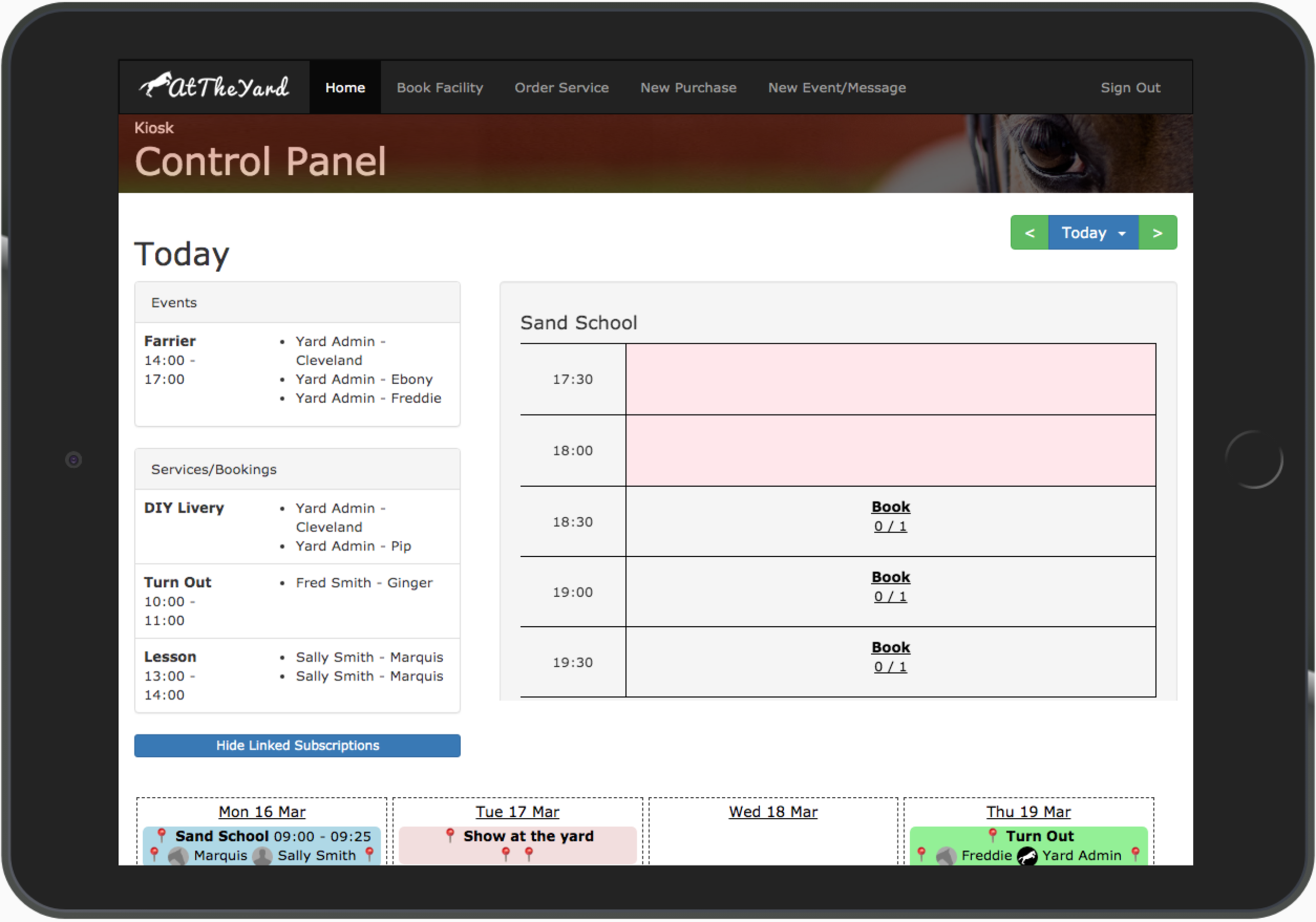
The first screen you’ll be welcomed with is the diary view. This gives an overview of the day’s events, services and bookings. This page automatically refreshes which means this screen will never be more than a few minutes out of date.
We can’t wait to see this feature out in the wild and installed in your tack rooms, barns and everywhere in between.
Along with getting a secure kiosk mount for your tablet we want to remind you that as this kiosk view allows anyone with physical access (or the account details) to make purchases, booking and orders etc on behalf of other customer it’s important to put this in an area that only customers you trust can access it. You also need to ensure your use of it is compliant with your privacy and data protection policies (this would be the same as when you were using a paper diary showing the same information). It’s also important to outline the rules of use to your customers to ensure it’s used responsibly.