

We’ve recently introduced two new features that work together to give you more flexibility in the running of your yard and more insight into where you spend money on your yard.
Product groups allow you to build collections to be used within the existing Included Products System. Previously you could set an allowance for a single product to be included with a livery or membership package. With this update you can now set a number of items to be included from a group of products.
For example, you can now offer 7 bales of bedding per month, chosen from a selection of available bedding (such as shavings, straw or Miscanfus). Your customers can then pick a combination of 7 of these included within their product allowance. Any extra they use beyond this will automatically be charged to them.

Setting up product groups is easy. To get started go to the Admin menu and click on Products. From this page click on the Product Groups button at the top of the page (shown).
You can create as many product groups as you need and products can be included in as many different groups as needed.


As with the existing Included Product System you can now use the new product groups to make a certain quantity of products available as part of a subscription. They’re available in the same included products screen (accessed by going to the Admin menu and clicking on the Services button and then on the Edit button on the applicable service and finally on the Edit Included Products button). The product groups will always show at the top of the list of available items (shown below).

At The Yard features reporting for both historic purchases and service fulfilments. We’ve long had the ability to filter by date, user and product/service but we wanted to make more information available to yards.

This update brings enhancements to give you more information about your historical data including totals and breakdowns within your chosen search. These data points, when combined with the existing filtering, can be a powerful tool in analysing expenditure in terms of both money and time.

These reports are automatically shown to you at the bottom of Purchase History and Service History whenever you choose to filter by a service, product or group.
We’ve already seen yards use this data to support their business, but we’re always adding additional features to give you more insight into your yard. If you have an idea for a new report please get in touch.
A Required Service Option (previously known as a parent service) allows you to restrict a service you offer through the use of subscriptions.
Much like Subscription Dependant Pricing this can be used to tailor offerings to your different customers. Unlike Subscription Dependent Pricing this service allows you to completely hide non applicable services from customers rather than just changing their pricing.
This can be useful, for example, when you have different types of customers on your yard (e.g. DIY & Full Livery). For each type of customer you will have different services you want to offer to them and now with this feature you can reflect this in At The Yard.
This has been possible up to now with the existing parent service feature however it limited you to choosing one type of subscription to restrict your service to. Today we’re launching an expansion on this feature allowing multiple required service options to be added for each service making it overall more useful and more flexible.
For example previously you could have Exercise restricted to only those with a Full Livery subscription. This was fine until you want to make it available to other types of livery (e.g. part livery). With todays release you can now make exercise available to as many types of livery as you want while still restricting it to some.
Setup takes place in the Admin Services View. You can either create a new service or make changes to an existing one. Every service will have a new panel called ‘Required Service Options’, this replaces the existing drop down called ‘Parent Service’.

From here you can add as many option for required services as you wish. In this example we’re making the service available to those who have either Full Livery or DIY Livery.
Your customers will automatically see which services are available to their horse(s). This works even if their horses have different livery types or subscriptions.

As you can see in the above example we have used this feature to make services available to some of the customers’ horses but not all of them.
Ebony (the horse) has a subscription to a Full Livery Package and so has access to book in lessons. Where as their others horses (shown under all horses) have access to all the other services your offer (along with Ebony).

Today we’re announcing our biggest update to At The Yard since our initial launch. It’s a feature we’ve been asked for time and time again and one we couldn’t be more excited to bring to the community. Today we’re announcing the ability to manage and run a public facing online shop directly from within At The Yard.
Work on the shop started over 2 years ago and has incorporated an extensive 1+ year invite only soft launch where we’ve been testing, refining and improving everything ready for todays wider launch.
Let us begin with a quick video to show you how easy it is for anybody to make a purchase.
As you can see making a purchase is quick and simple. And with the option of creating an account your customers can save even more time in the future.
Here’s a quick list of the features you get with our public shop feature:
The next thing you need to know is that unlike other products on the market we don’t charge a ‘per booking’ fee. We don’t want to penalise you for selling more (in fact we want to support you to sell as much as possible) and so we offer simple transparent packages so you know exactly what you’ll be paying us for the service. (Please Note: There is still a card processing transaction fee but that goes to the card processor not us).
For that card processing we have selected Stripe as our supported payment processor - they are well recognised, trusted by a number of very well known brands and organisations and offer competitive rates on transaction processing.
The good news? If you’re already on one of our larger packages the public shop is included as part of your existing subscription. You’ll just need to drop us an email to enable it on your account and you’ll be good to go.
For our smaller packages there is a small add on fee to give you full access to the public shop system - again just get in touch and we’ll add it to your account.
To find out details for your specific package check out our pricing section or get in touch and we’ll let you know.
We’ll be posting how-to’s and further updates in the coming weeks so watch this space to find out more.

In March 2022 we released the shop feature for At The Yard after more than a year of testing. It’s allowed our customers to reach a wider audience and create more opportunities for their customers to use and benefit from the facilities and services they offer.
But we didn’t want to stop there, we had more ideas to add new features and improvements which we’re highlighting in this series of posts.
This is one post of a part of multi part series of blog posts:
The obvious question you’ll be asking is; why do we need to do anything special to support the Channel Islands when it comes to the shop feature in At The Yard? Well the simple answer is money, more importantly taking payments and making sure you get paid.
As part of the checkout process, for any user of the shop, anywhere in the world, there needs to be a way of taking payment. Typically this is in the form of a debit card, credit card, or their equivalent being supplied to make payment. To facilitate this we use a payment processor - a company who acts as intermediary between At The Yard and everything to do with the actual act of taking the money and sending it to your bank account.
We use a payment processor because these companies dedicate their entire business to this specific task (in the case of Stripe processing 100’s of billions of pounds worth of transactions every year!) meaning they’re very very good at it! Their focus and their scale gives us confidence when taking payments and in turn gives your customers confidence in entering the card details.
Whilst we’re very happy with our existing payment processor they, like all companies, choose where they operate and unfortunately they don’t support the Channel Islands.
This left us with a few different options.
This was never an option we considered seriously - our customers in the Channel Islands should get the same set of features as we offer in mainland UK and all the other regions that At The Yard supports. As we had no plans on changing that we had to find a solution.
One option that we could have considered was acting as an intermediary between our yards in the Channel Islands and their customers. Whilst this would have worked it didn’t feel right to us.
Our philosophy is that your customers are your customers and your money is your money. Placing ourselves in the middle just didn’t feel right to us and so we decided it wasn’t an option we wanted to go with.
The final option was to review alternative payment processors to find one that would support the Channel Islands. If we could find one - we felt this would be the best option. It meant that we could support our customers whilst keeping them in control of their customers and their money.
Of course, as is often the case, the right thing is not always the easy thing! To support an additional payment processor meant that we’d have to completely re-engineer how the payment system worked to allow for a choice of providers to be supported.
So we bit the bullet and decided that adding an additional payment processor, whilst the most complicated, would offer the best experience. We spent the engineering resources and reviewed the available providers and settled on SumUp. SumUp is a popular payment provider that importantly already supports the Channel Islands.
Fast forward to today and the work is done and we’re pleased to announce that we can support At The Yards’ Shop feature in the Channel Islands.
For the end users, your customers, the experience is very similar - with the only significant difference being in the screen where they enter their card details. Oh, and Apple Pay/Google Pay - sadly we can’t use these at this time but will add it when/if it comes to SumUp online checkout.

|
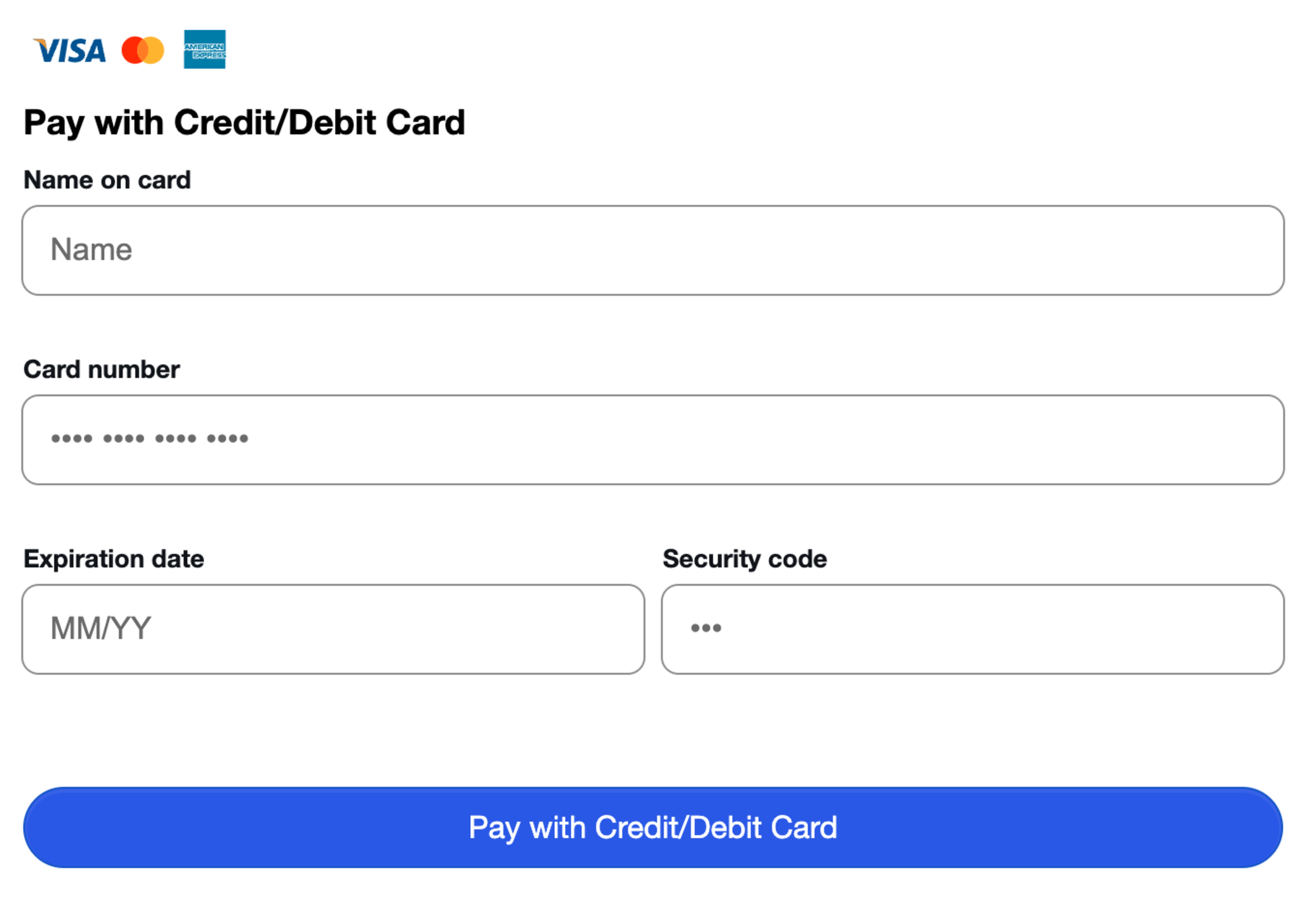
|
|---|---|
| Stripe - Checkout Page | SumUp - Checkout Page |
All in all we’re delighted with the end the result and that we could maintain feature parity across the regions we support. All whilst doing it in a way we’re proud of.
If you’re an At The Yard customer in the Channel Islands (or looking for a Yard management solution with a public facing shop) please get in touch - we’ll enable the SumUp integration for your account and you can be up and running soon after.
Making At The Yard easy to use is something we’re always working to improve. Today’s update represents a huge improvement to the experience of our new customers setting up At The Yard for the first time.
We’re announcing our new Yard Setup Wizard. This new feature will help get new yards up and running in At The Yard in record time. It allows you to setup the following in a matter of minutes:
Take a look at the video below to see just how easy it can be to get At The Yard up and running for your yard.