


In March we released the shop feature for At The Yard after more than a year of testing. It’s allowed our customers to reach a wider audience and create more opportunities for their customers to use and benefit from the facilities and services they offer.
But we didn’t want to stop there, we had more ideas to add new features and improvements which we are excited to be highlighting over the next few weeks.
This is one post of multi a part series:
The first of these is Pricing Options. Pricing Options streamlines and improves support for Multi Horse Bookings.
In the initial release of the shop you had to create and publish multiple services to be able to offer multi horse discounts when booking in a single slot (e.g. a service with 1 horse = £20, a service with 2 horses = £35). Not only was this time consuming to create and maintain for the yard but it could make for a cluttered looking shop (shown below).
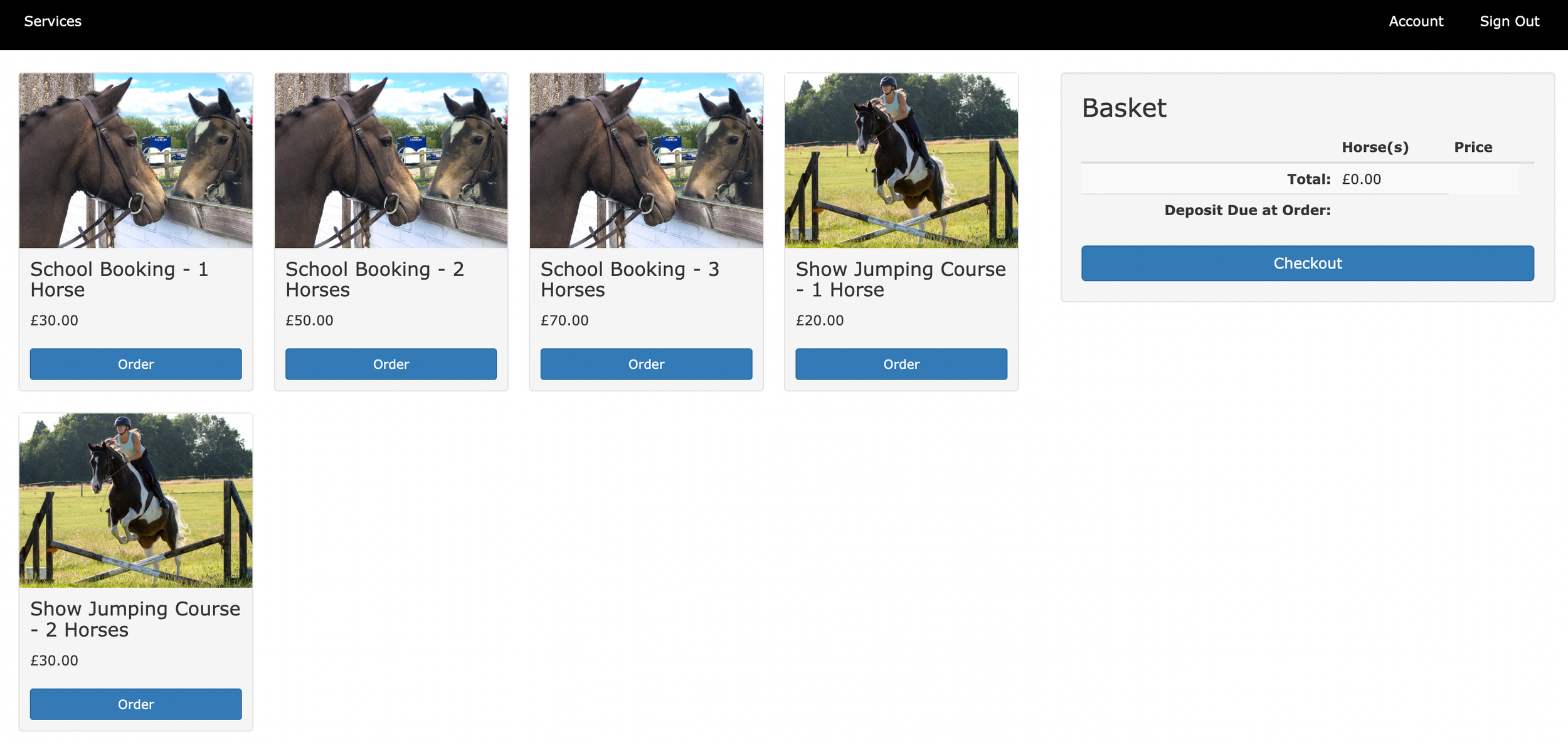
This new feature, Pricing Options changes this by allowing you to publish a single service that has the multiple pricing options setup within. Once setup it results in a much cleaner looking shop (shown below) and makes for an easier booking experience for your customers.
Renting The Arena
Pricing Options
1 Horse - £30.00
2 Horses - £50.00
3 Horses - £70.00
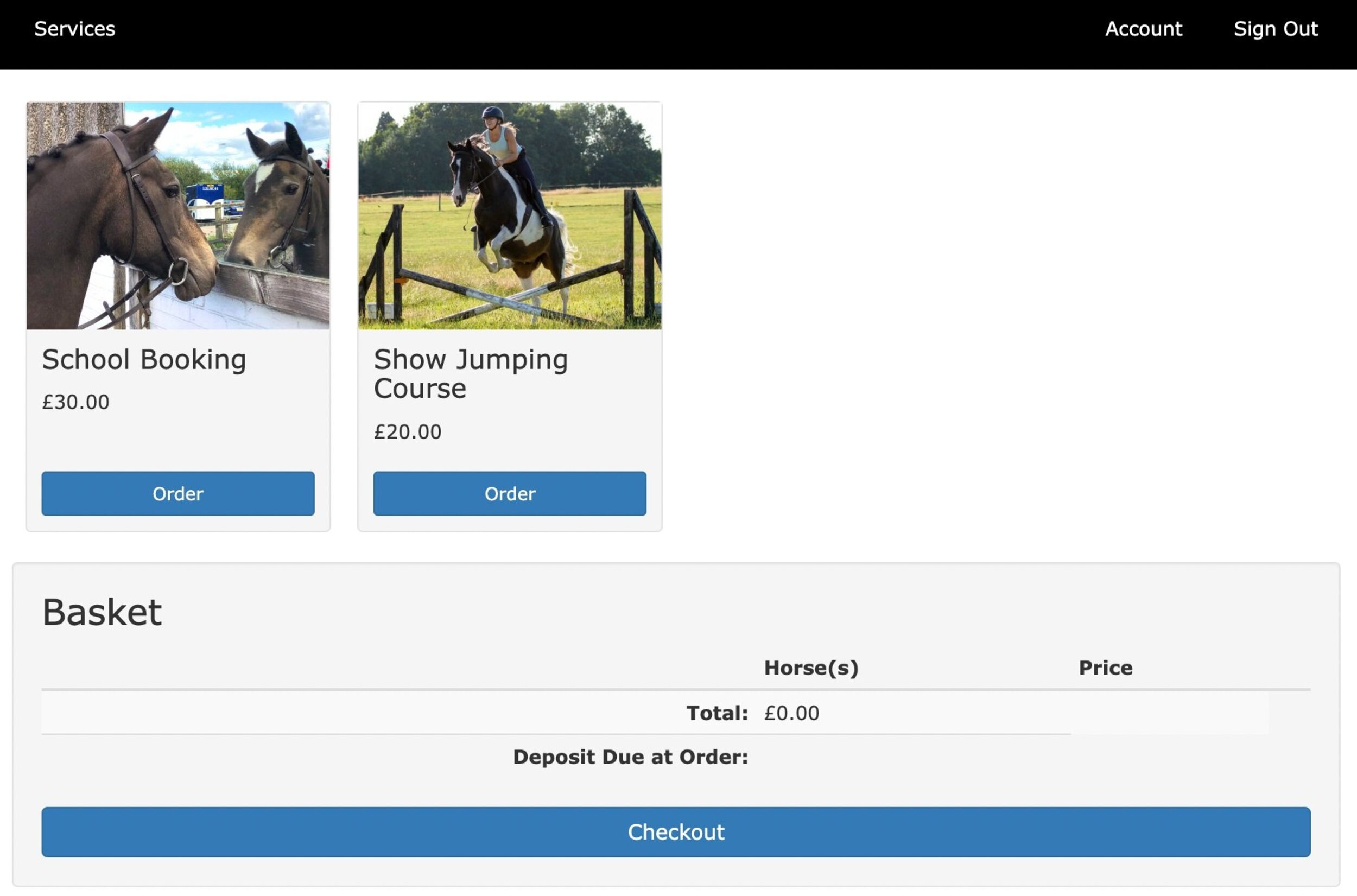
From a customer perspective not much has changed. As shown above, the service page is now much cleaner and it is much easier to find what you want.
Once the customer has chosen the service they want (and when they want it) they’ll be asked to select the quantity of horses for the booking. This is done using a simple drop down box, from which the customer can select the number of horses (and at the same time see the different price for each option).
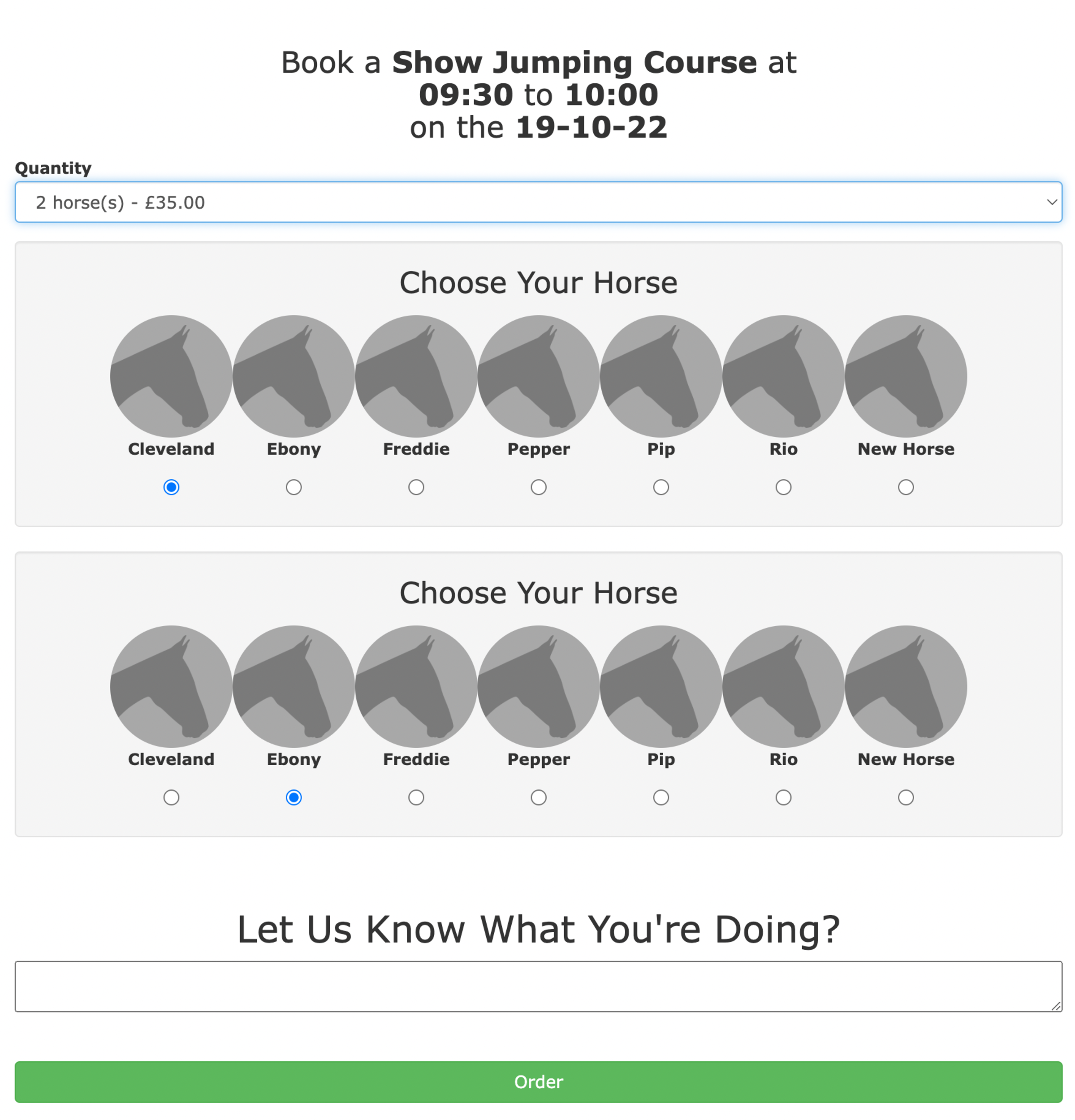
Once they’ve made their choice they’ll get to select the name and details for each of the horses they’re bringing with them to the booking. Finally, when they’re ready, they can add it to the basket and they’ll be ready to go to the checkout (or order more services).
Setting up pricing options is done from the service publication view within the shop management page in At The Yard. To get started find your existing service and click on Edit or Publish a New Service.
As before the base price (for one horse) needs to be set first. But now a new section, Pricing Options, has been added. By default this section will be empty but you can add as many options as you want by clicking on the blue + button at the bottom of the section.
Within each option you need to select the required number of orders (the number of horses) along with the associated price and deposit.
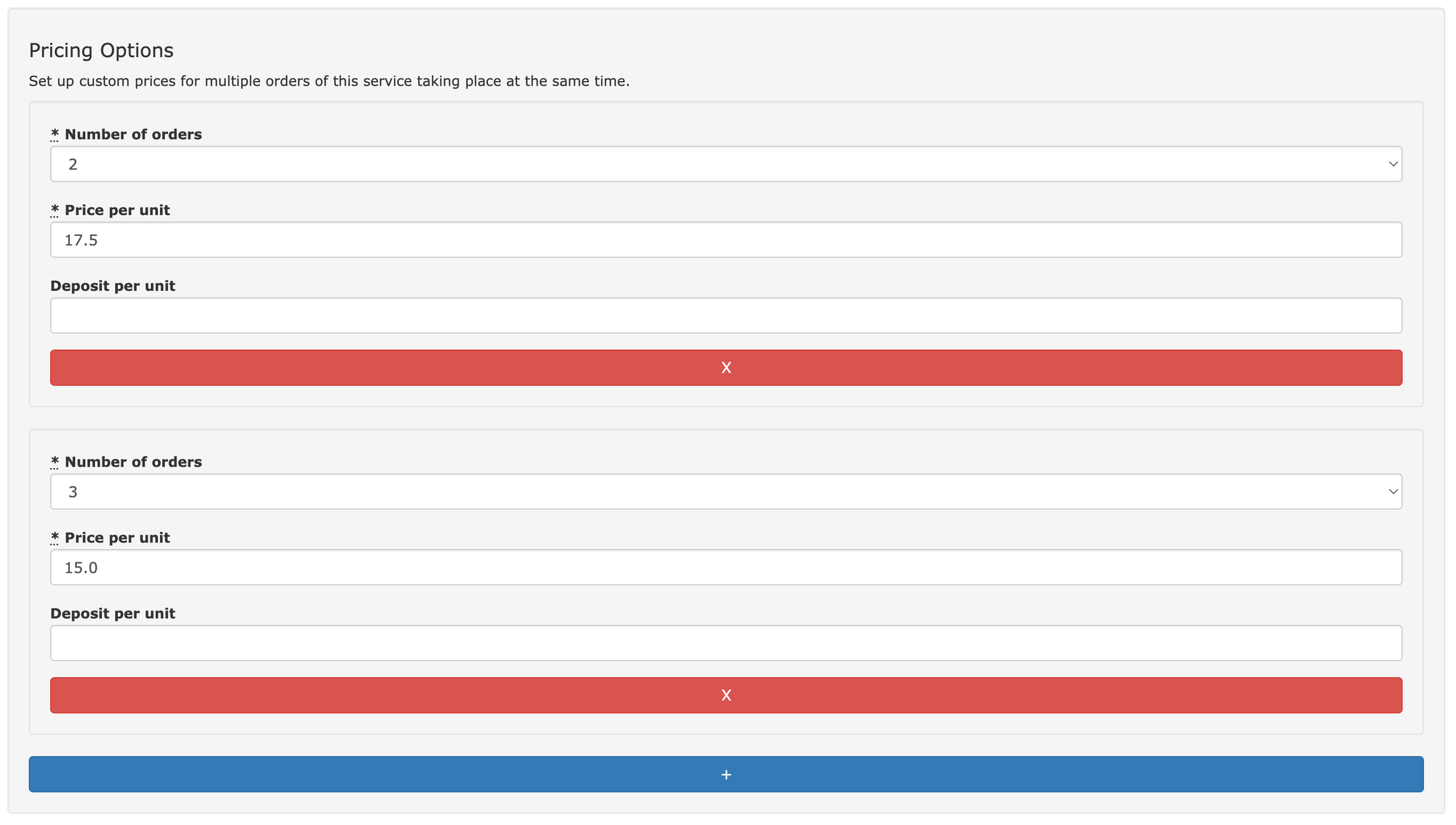
When you’re finished, click save and these will be ready for your customers to use. You’ll also be able to see an overview of your pricing options in the published service list under shop management.
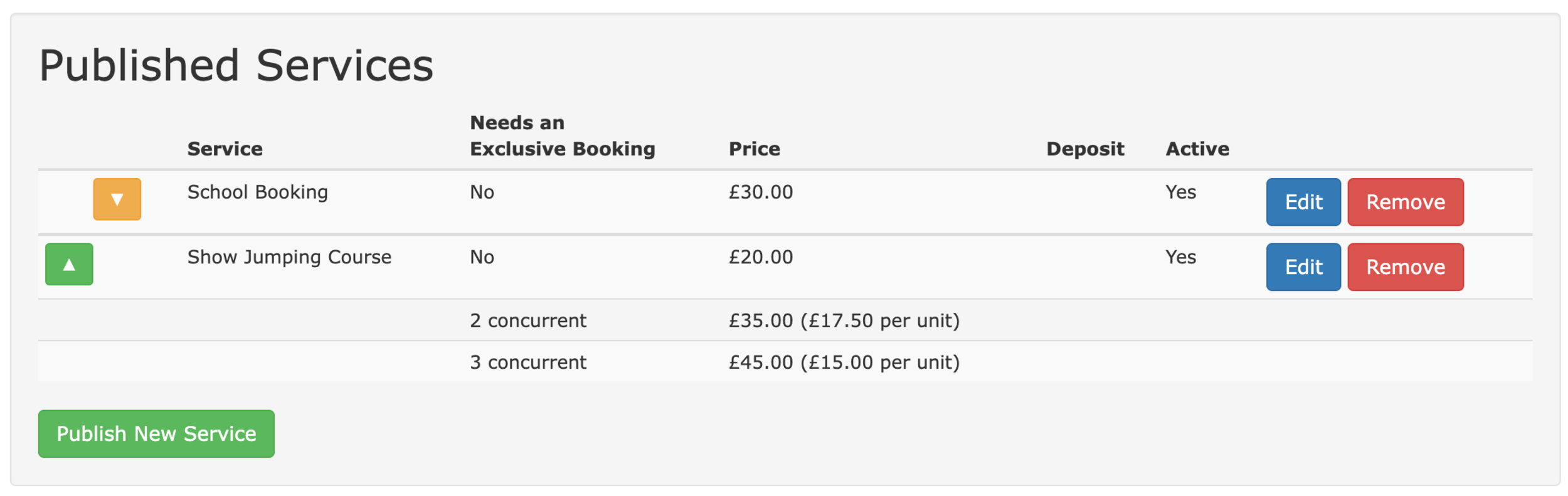
Pricing Options are an example of an update we love in At The Yard - one that improves and refines the experience for your customers!
As we mentioned at the start of this post this is part of a multi-part series highlighting updates that we’ve brought to the shop since it’s launch, so check back soon for the next update.

When someone in At The Yard makes a request, subscribes to a service or books a facility it’s important to inform staff so they can act accordingly. Until now we only offered one option to configure this for your yard - to turn the notifications on or off for all staff…
This worked, it made sure that everyone got the information they needed, but what if you wanted to stop notifications going to certain staff members. For example when:
Well today we’re making this possible. We’ve added a whole bunch of configuration options so you can use notifications the way you want to. From so granular that a single staff member can be assigned to a particular service through to the existing ‘message every member of staff’ that we’ve had until now.
Lets look at the options now available:

All these configuration options are done on the Yard Configuration screen under the Notification Settings section.
This is still the default option. So if this is what you want you’re already done!
Click on the Edit button. Tick the box “When a request is made in the system notify all members of staff?”
This option must be turned on for any staff to receive notifications with the other options.

This sets which staff will receive the staff notifications.
The existing options are shown in the Notification Settings pane and to make changes you can click on the Edit Staff Settings button. Simply tick/untick the appropriate staff members and click save.
This option works in combination with the previous option. It sets the defaults for new members of staff to ensure that they automatically receive the correct settings (one less thing to remember when onboarding new staff).
The final option gives you the finest control over who receives the notification, allowing only the user assigned to a service to receive the notification.
This is perfect for situations when a single member of staff is responsible for a particular service (for example Rug Washing or a Lesson with a particular member of staff). They can be set to receive all requests, manage approvals and confirm fulfilment whilst not adding additional clutter to the inboxes of users who are not involved.
To set this up simply enable the ‘If a service has been assigned to a user then only email them instead of all staff’ in the notification settings panel. Then existing assignments will automatically be used or you can create new ones via the Forecast panel or by going to Admin, Services and clicking the new option under the edit drop down called ‘Assign User to Service’.
To check on or remove existing assignments, these can be seen under the management menu tab by clicking on the assignments button.

Todays release includes a collection of Quality Of Life improvements to the invoicing system in At The Yard. These are designed to make your life that extra little bit easier each and every time you have to send your invoices. Individually they’ll save you few seconds but together and when repeated over every invoice they’ll save you a significant amount of time.
When you send an email regarding an invoice (this applies to new invoices sent from today) to your customers you can now see when and to which email address the notification was sent to.
In addition to this it’s now clearer on the invoice overview page if you’re sending an email regarding an invoice for the first time or if you’re sending a reminder.
When you record a payment on an invoice you now have the option to show the payment on the invoice itself and update the remaining amount owed for that invoice.
This setting is off by default. To enable this option go to Yard Configuration and click on Edit Invoice Settings. You’ll see an option called Show payments on invoice which you can check to enable this setting.
We’ve created a new option in Invoice Fields called Invoice Mid Text. This option allows you to include a short piece of text after the contents of the invoice but above the footer. This is ideal for including payment information directly on the invoice but you can, of course, use it for whatever you choose.
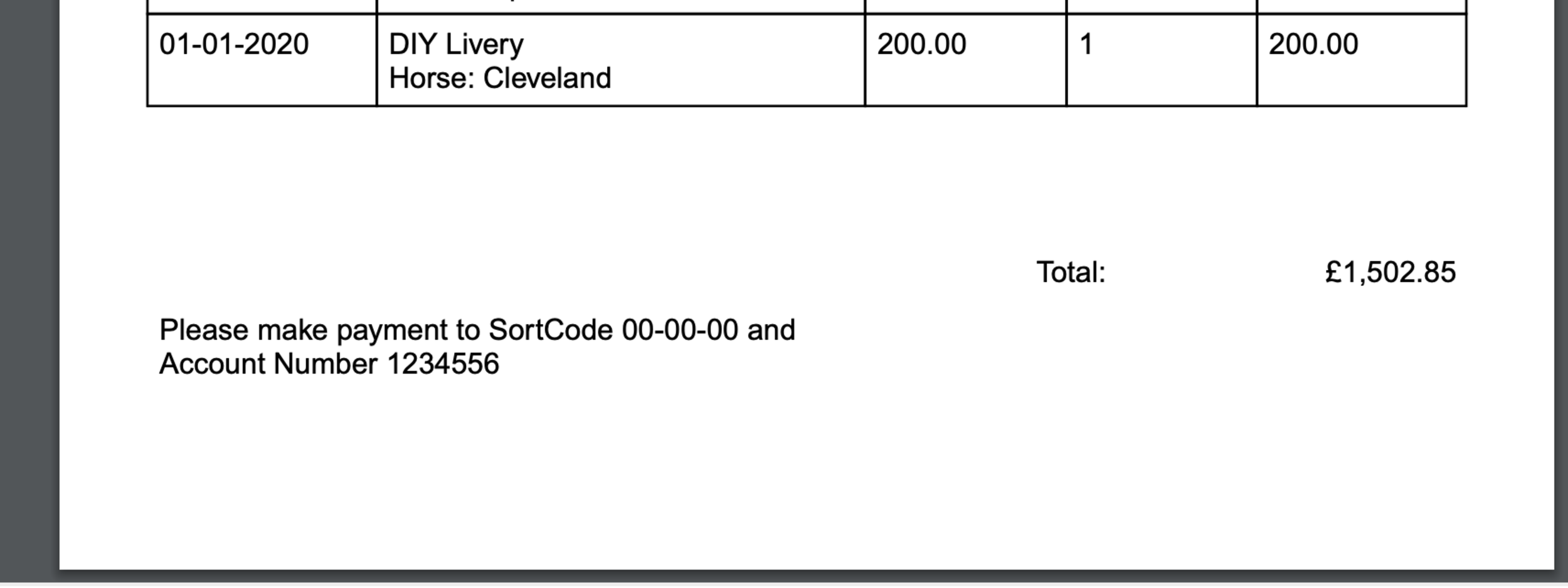
Barn names are available in At The Yard to record the formal name of the horse but display the name they’re known by day to day.
We’ve now added a new option available under Invoice Options to use the horses Barn Name when creating an invoice.
When creating an invoice you sometimes want to make a simple change to the text or price of the item. By visiting the Charges screen under the admin menu you can now click edit on any charge that has not yet been invoiced and make the needed changes.

We’re adding an additional option to the Invoice Grouping Options called Month of charge. This allows you to group similar items on an invoice by the month they’re in. This is in addition to the existing option Date of Charge which allows you to group similar items on an invoice irrespective of the date (or month) they’re in.
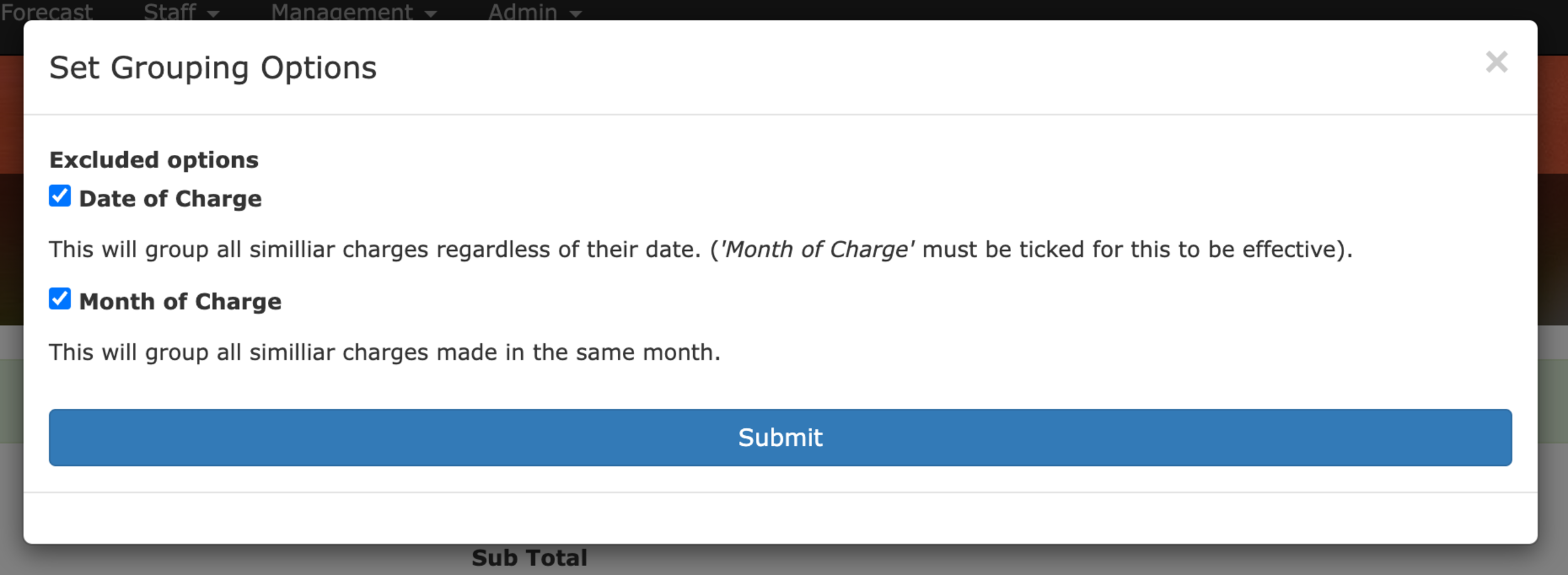
When you’re creating a new invoice it’s common practice to send out a months worth of charges at a time. However if you’re running a few days behind this can be a frustrating experience as you’ll have to manually deselect any additional charges that have been raised in the meantime.

The Select By Month Buttons
To help with this we’ve added buttons at the bottom of the invoice preview to automatically select all the charges for a specific month whilst deselecting everything else. Making what could have been 10’s of clicks into a single click!
We’ve recently introduced two new features that work together to give you more flexibility in the running of your yard and more insight into where you spend money on your yard.
Product groups allow you to build collections to be used within the existing Included Products System. Previously you could set an allowance for a single product to be included with a livery or membership package. With this update you can now set a number of items to be included from a group of products.
For example, you can now offer 7 bales of bedding per month, chosen from a selection of available bedding (such as shavings, straw or Miscanfus). Your customers can then pick a combination of 7 of these included within their product allowance. Any extra they use beyond this will automatically be charged to them.

Setting up product groups is easy. To get started go to the Admin menu and click on Products. From this page click on the Product Groups button at the top of the page (shown).
You can create as many product groups as you need and products can be included in as many different groups as needed.


As with the existing Included Product System you can now use the new product groups to make a certain quantity of products available as part of a subscription. They’re available in the same included products screen (accessed by going to the Admin menu and clicking on the Services button and then on the Edit button on the applicable service and finally on the Edit Included Products button). The product groups will always show at the top of the list of available items (shown below).

At The Yard features reporting for both historic purchases and service fulfilments. We’ve long had the ability to filter by date, user and product/service but we wanted to make more information available to yards.

This update brings enhancements to give you more information about your historical data including totals and breakdowns within your chosen search. These data points, when combined with the existing filtering, can be a powerful tool in analysing expenditure in terms of both money and time.

These reports are automatically shown to you at the bottom of Purchase History and Service History whenever you choose to filter by a service, product or group.
We’ve already seen yards use this data to support their business, but we’re always adding additional features to give you more insight into your yard. If you have an idea for a new report please get in touch.
A Required Service Option (previously known as a parent service) allows you to restrict a service you offer through the use of subscriptions.
Much like Subscription Dependant Pricing this can be used to tailor offerings to your different customers. Unlike Subscription Dependent Pricing this service allows you to completely hide non applicable services from customers rather than just changing their pricing.
This can be useful, for example, when you have different types of customers on your yard (e.g. DIY & Full Livery). For each type of customer you will have different services you want to offer to them and now with this feature you can reflect this in At The Yard.
This has been possible up to now with the existing parent service feature however it limited you to choosing one type of subscription to restrict your service to. Today we’re launching an expansion on this feature allowing multiple required service options to be added for each service making it overall more useful and more flexible.
For example previously you could have Exercise restricted to only those with a Full Livery subscription. This was fine until you want to make it available to other types of livery (e.g. part livery). With todays release you can now make exercise available to as many types of livery as you want while still restricting it to some.
Setup takes place in the Admin Services View. You can either create a new service or make changes to an existing one. Every service will have a new panel called ‘Required Service Options’, this replaces the existing drop down called ‘Parent Service’.

From here you can add as many option for required services as you wish. In this example we’re making the service available to those who have either Full Livery or DIY Livery.
Your customers will automatically see which services are available to their horse(s). This works even if their horses have different livery types or subscriptions.

As you can see in the above example we have used this feature to make services available to some of the customers’ horses but not all of them.
Ebony (the horse) has a subscription to a Full Livery Package and so has access to book in lessons. Where as their others horses (shown under all horses) have access to all the other services your offer (along with Ebony).