


Last year we introduced Composite Bookings to At The Yard which allowed you to setup the links between your facilities and resources (e.g. an arena and an instructor). Since then we’ve introduced service ordering by calendar view which lets you have your services (like lessons) be bookable on a calendar.
These two updates brought with them a big leap in the usability of services in At The Yard. They did this whilst also making the ordering process much much quicker. Before the updates you or your customer needed to go and separately book the arena for the lesson to take place in and then book the lesson itself. This took longer and was prone to errors. With the changes it became a one step process - order the lesson and have At The Yard take care of everything else for you.
However it still had it’s limitations, what if you had more than one arena and you were happy for the lesson to take place in any of them? With the old system this wasn’t possible and you had to revert to the manual multi-step method - something we were not happy with and so we are excited to have launched this update which expands on our previous work, making this and so much more possible.
To facilitate this involved a complete rewrite of how we calculate availability and process bookings in At The Yard. In doing so we not only added this feature but put together robust system which can be built on in the future.
The key visible change to you and your customers is the ability to make those choices at the time of ordering/booking. Like everything in At The Yard it’s quick and simple, involving a single tap of a button. Once you’re done the system goes away and does all the hard work for you.
The changes to the booking/ordering screens that your customers see are relatively small. However one significant change is that on the calendar booking screen they now see a preview of availability that takes into account all of the linked services and facilities.
In the example shown below both the schools in which the lesson could take place have been booked during the first slot on Monday and so the slot show 0 / 1 bookings. This is because, whilst there is no lesson booked for that slot, it is still unavailable as none of the schools are available at that time.

When a customer chooses an available slot they’ll be met with the familiar order/booking screen. Now along with the choice of horse they’ll see a new option allowing them to choose which school they want to use (shown below):

We’ve shown a very simple example here. But should you have multiple layers of dependencies (e.g. a choice between indoors or outdoors and then a further choice from multiple indoor and outdoor schools) the user will be presented with the needed questions one by one as they give their answers.
In this way you can have complex multilayer dependencies for your services (which can be as simple or complicated as you wish) and your users still only have to answer a few simple questions.
Like the previous system when they complete their order/booking it’ll automatically book the required facilities as well. The difference in the new system is that it’ll book the facilities in accordance to the choices they’ve made.
Getting everything setup is quick and easy. In this example we’re going to setup a service for a ‘Lesson with Junior Instructor’. The first step is to create a facility group that contains the facilities that could be used to teach the lesson in. You can find this option by going to Facility and click on the Show Dependency Groups button. This will show you all your existing groups and allow you to create a new one (shown below).

Within this form you can create a group and populate it with facilities. At this stage you also get to select the ‘group type’. At the time of writing there are two types; Choice and All. The type defines how the group is used when working out availability.
The next step is to add the new group as a dependency of the service. To do this go to Admin -> Service and edit (or create a new) service. Scrolling down you’ll find the Dependant Facility box.

Click on the plus to add the dependancy, then in the dropdown choose our newly created group (in this example Group: Schools). Then simply save the service.
You have now successfully setup the service and it’s dependencies and so it’s ready for your customers to use.
This new system offers complete flexibility in how you setup your yard and it’s dependencies, all whilst keeping things simple for your users. We’ve already had customers start using the new feature to great effect simplifying and optimising their day to day admin.
So if you’re using At The Yard and are not currently taking advantage of the new flexibility what are you waiting for! Alternatively if you’re not yet one of our customers and the idea of being able to have all the flexibility this offers whilst not creating any additional admin work please do get in touch today. We’d love to give you a demo and show you how you can save time and money.
If recent events have taught us anything, its that being able to quickly and easily distribute information to your customers is highly important. To help with this we’ve developed our latest new feature, called simply Notices.
Simple but effective, we’ve built Notices to cover a wide range of scenarios at your yard. These include:
For each notice you publish you’ll be able to decide who will see the notice, optionally include a checkbox to get their response and even mandate that they have to agree before proceeding (great for T&Cs updates).
Then, as a yard owner, you’ll receive insights for each notice you publish. Meaning it’s quick and easy to keep track of who’s yet to get the latest update about the yard.
By design we’ve made Notices incredibly simple for your customers. Whenever they visit the control panel, if a new notice has been published, they will automatically see a simple popup (shown below).

In this popup they’ll see all the latest notices that they’ve yet to acknowledge. Each notice will be displayed on it’s own row and depending on the choices you’ve made they may also see a checkbox allowing them to choose their response.
When they’re ready they just click on Acknowledge. That’s all there is to it.
Actually creating the notices is nearly as easy as it is for the users to read and acknowledge them. To start, go to the Notices menu item under the Admin menu section.
You’ll see an outline of the notices you’ve created and the option to create a new one. The new notice form is shown below to the right.


You’ll be able to name the notice and fill in the content that makes up the notice itself. Once you’ve filled that in there are a few other options for you to choose from.
Reports are the end product of the notice system. They allow you to see an overview of how your customers have responded.

The report is broken down into two parts. Part 1 shows the users who have acknowledged (filled in) the notice and part 2 shows those who haven’t.
Within the Filled section you’ll see all the users who’ve filled it in along with other details such as their response and the time at which they responded. You can also filter by the value of the response.
On their own the reports allow you to keep track on the responses from your customers. However to extend their utility we’ve built an Export to CSV feature. With this the possibilities are endless, from doing your own analysis in other software (such as a spreadsheeting tool) through to exporting data to a 3rd party system (e.g marketing platforms) you can use the data however you need and take it to wherever it’s needed.
Notices is an example of a feature that we’ve built in part to support yards should the worst happen and some version of ‘lock down’ returns. We’ve got more ideas in the pipeline which we believe will help, but we’re also open to recommendations. If you have any suggestions please feel free to get in touch with us via our contact page. We’re open to considering any ideas you may have to help yards in these difficult times.
This blog has been very quiet since our last update back in March. Since then due to Covid-19 the world has changed for all of us! And so, it seemed appropriate to issue a general update here on the blog. To begin with we are all thankfully safe and well. The majority of the work that makes up At The Yard can be done remotely. Apart from now mostly talking to customers on the phone or via video conference instead of meeting you in person, the day to day work has remained mostly the same.
As you’d expect we’ve been speaking to yards who have had to make difficult choices to maintain the safety of their staff, liveries and customers. They’ve taken all sorts of actions from highly strict yard visiting schedules through to the yards who have had to make the incredibly difficult choice to restrict access completely during the worst part of the pandemic. This has been hard for them on both a personal level and as a business.
It is, in part, for this reason we’ve not been updating the blog. We’ve been hard at work behind the scenes helping our existing customers as well as some of the new yards who have got in contact with us during the pandemic. We made the choice to prioritise product development and customer support over any blog posts or social media - a choice we’ve been happy with but we’d be lying if we didn’t say we were excited to get back to it!
Thankfully the world has begun to return to the ‘new normal’. And happily with the new normal came the return of riding, teaching lessons and other equine activities (all be it with some restrictions).
It has been incredibly gratifying to see how the product we’ve built over the years has been able to help during these difficult times. Like all of you we don’t know what will happen in the world over the coming months and so we are going to continue to develop features that will be of use should the worst happen and some version of ‘lock down’ returns.
We’ll be announcing these along with other features in the next few weeks.
Until then keep safe,
Ashley Griffiths
Managing Director of With A Dot Ltd
Makers of At The Yard
Today we’re announcing a brand new and major feature we’ve been working on. It’s one that’s been requested by many of our customers and will add a whole new way of using At The Yard. We call it Kiosk View.
The Kiosk view can be used by yards to allow their customers quick and easy access to At The Yard, allow them to make bookings, orders and to keep everyone informed about up and coming events. Its availability and visibility acts as a direct replacement for the old yard diary or book.
To make this possible all you need to do is find a tablet or old PC to place in your tack room or communal area. Once set up with the Kiosk view your customers can start using it straight away.
Without further ado we’ve put together a short promo video outlining what you can do with the Kiosk.
The key features made available to users through to Kiosk view are:
Once set up your users just need to choose what they want to do (book, purchase, order), select their name and then fill in the options. It’s as easy as that!
This feature further reduces the barrier to entry in getting your yard up and running with At The Yard. No longer will you require your customers to have a smart phone or tablet as now they can do all the basics from the Kiosk view.
We’ve designed the Kiosk view to run on most tablets but will be happy to optimise a version for popular tablets chosen by our subscribers (iPad, Kindle Fire etc). In addition to this, there are a range of Kiosk stands for tablets that can be purchased (e.g. https://www.amazon.co.uk/s?k=ipad+secure+kiosk ) to help get the tablet installed safely at your yard. As we receive feedback from our subscribers we’ll be posting some of our favourite setups to our Facebook page along with popular stands being used.
The setup process for the Kiosk view is very similar to a standard user set up. So the first thing is to go to the Admin -> Users page. From there, click on Create New User button.

You’ll be shown the user type selector where you’ll need to click the Create a Special User button. This will bring up a standard New Login User form. For the majority of the fields you can fill them in with N/A and select 0 horses and remove the default phone number box.
Please Note: We’ll be clearing this screen up in the future so you don’t have to put the N/A in manually
Once done click on Create User and your new kiosk user will have been created.

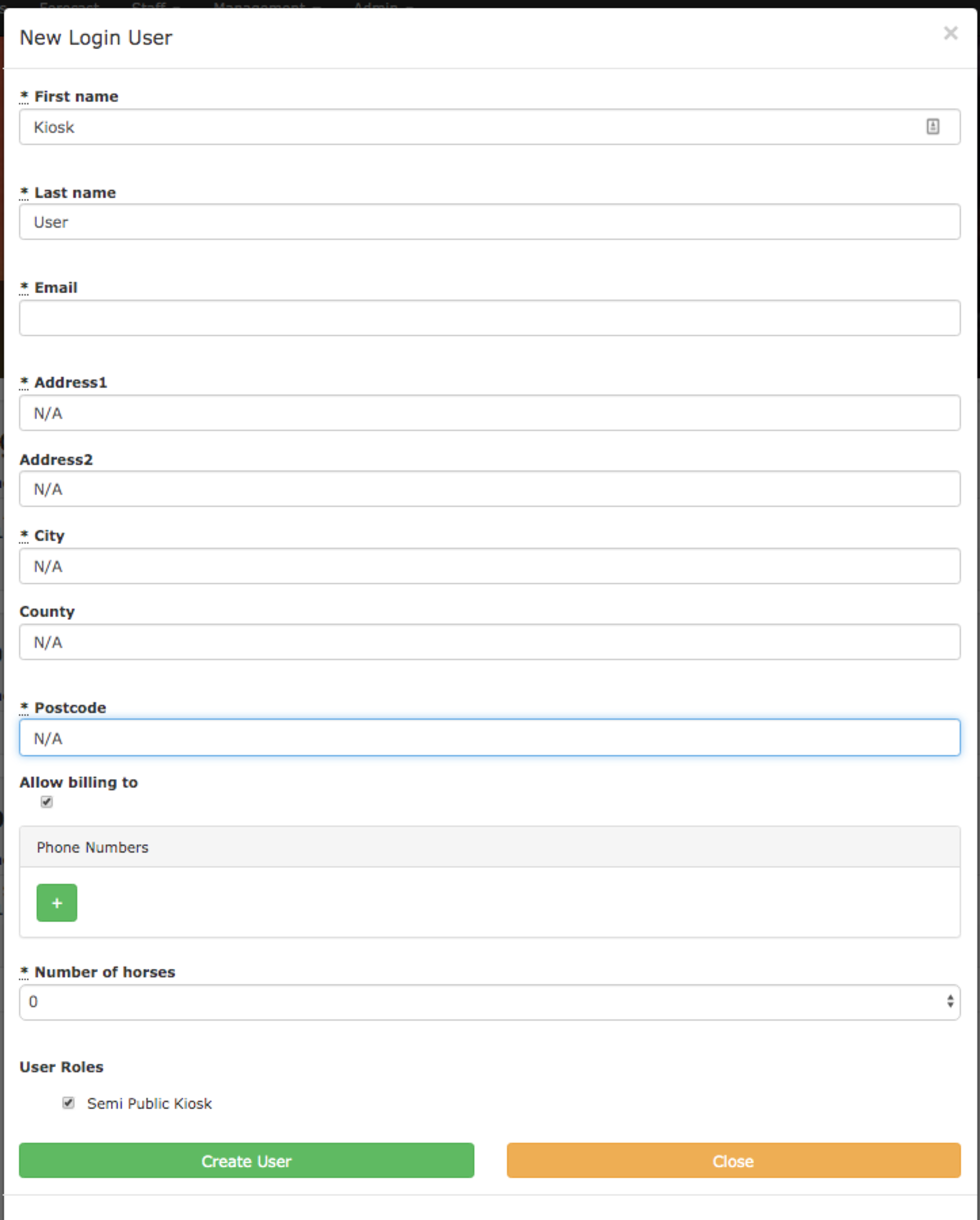
The email account you entered in the above step will receive an email which will allow you to set the password for the new Kiosk user. Once set up you can then use this email & password to login on your tablet. Login works just like a normal user, go to your yard’s individual address on the tablet and enter the login details.
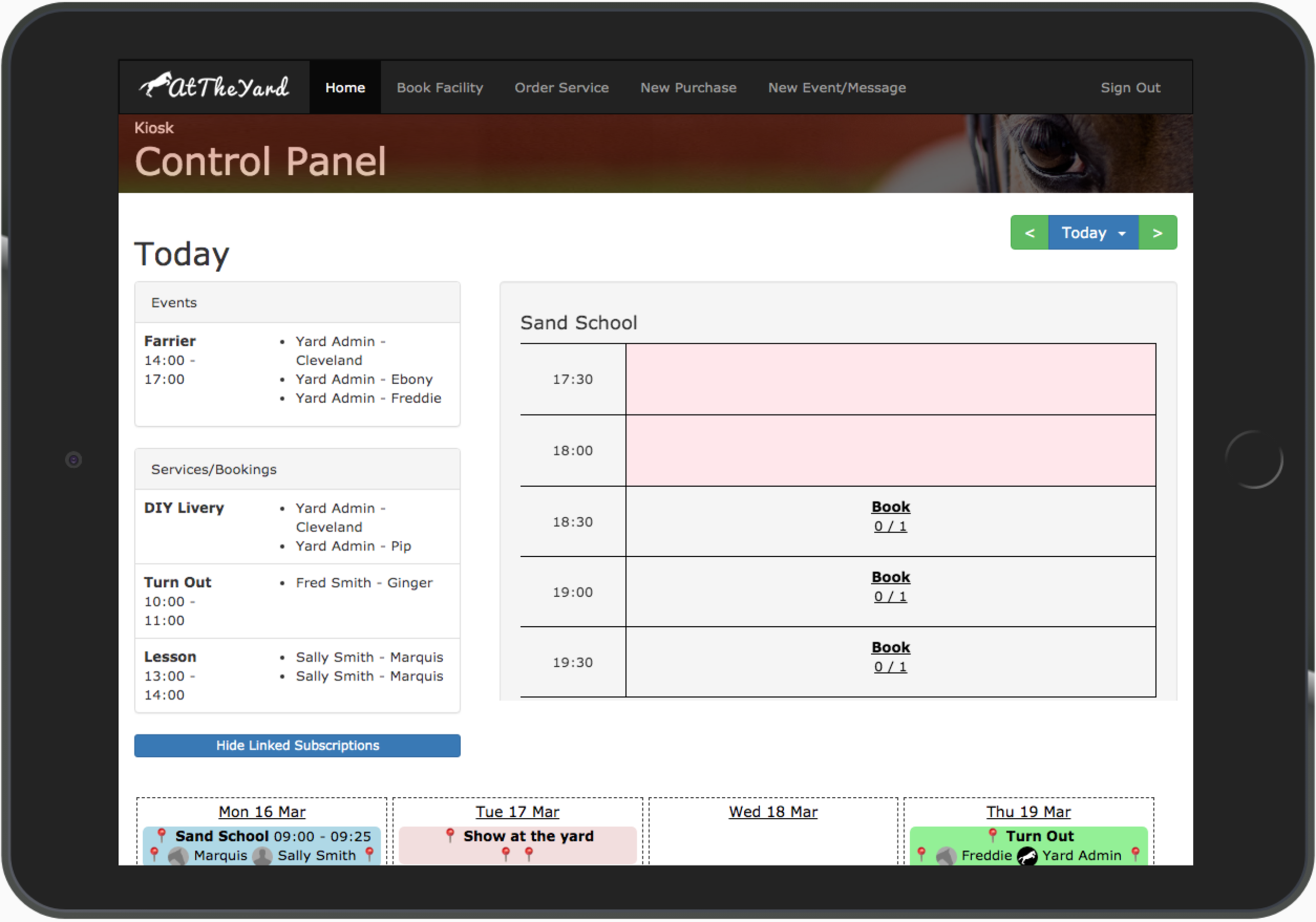
The first screen you’ll be welcomed with is the diary view. This gives an overview of the day’s events, services and bookings. This page automatically refreshes which means this screen will never be more than a few minutes out of date.
We can’t wait to see this feature out in the wild and installed in your tack rooms, barns and everywhere in between.
Along with getting a secure kiosk mount for your tablet we want to remind you that as this kiosk view allows anyone with physical access (or the account details) to make purchases, booking and orders etc on behalf of other customer it’s important to put this in an area that only customers you trust can access it. You also need to ensure your use of it is compliant with your privacy and data protection policies (this would be the same as when you were using a paper diary showing the same information). It’s also important to outline the rules of use to your customers to ensure it’s used responsibly.
It’s hard to believe it’s been over a month since we last published a post here. We promise we’ve been hard at work on a brand new, big and exciting feature and well…. this isn’t it!
This is a post about a small usability improvement we’ve released. As exciting? No - but still important. It’s the new and improved Date Picker.
This update introduces a calendar dropdown view (shown below) replacing the existing dropdown list of dates. This means you can now navigate between days, months and even years in a couple of clicks (rather than the old way where you had to do it using the list in many small jumps).

We use our date picker across At The Yard. Everywhere from the forecast view through to stock control and analytics. This means every little improvement in this small component adds up to a noticeable improvement across the product.
We’ll be back soon with the big update so stay tuned (or maybe try skipping ahead a week or so with the new Date Picker 😆).